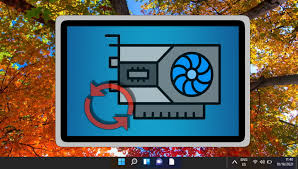Is your screen flickering, going black, or displaying distorted images? Are you having performance issues while gaming or video playback? If so, you may need to reset your graphics card driver. Here are a few different ways to do this on your Windows PC.
Restart the graphics driver using a keyboard shortcut
The most straightforward way to reset the graphics card driver on Windows is to use the Win + Ctrl + Shift + B keyboard shortcut. When you press this combination, your screen will flash for a second or two, and you may hear a beep. After that, everything should be back to normal.
This keyboard shortcut essentially reboots the graphics driver on your Windows PC. This is completely safe, as it doesn’t affect any of your apps or unsaved work. However, note that this may not work while playing games, as video games usually control the keyboard, which prevents Windows from using this shortcut.
Reset the graphics card driver using Device Manager
The Device Manager is a handy tool in Windows that can help you manage and troubleshoot hardware devices connected to your computer. You can also use it to quickly reset the graphics card driver on your Windows 10 or 11 PC.
When you disable and re-enable the graphics driver, your screen will go black for a while, which is completely normal. After that, check if your problem is resolved.
Uninstall and reinstall the graphics driver to reset
If nothing works, you can consider uninstalling and reinstalling the graphics driver. This process will completely remove the driver from your system, which should resolve any glitches or compatibility issues causing display problems.
The steps mentioned above should help you reset your graphics driver and fix any display issues you are experiencing on your system. However, if you continue to have issues, it is best to find specific solutions for the issues you are facing, whether it is not being able to access the screen resolution settings, screen blurring, screen flickering, and so on.