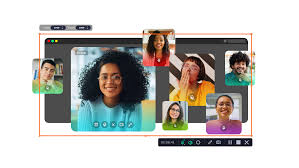With built-in tools, dedicated apps, and even browser extensions, recording your Chromebook’s screen has become much easier. Below, I’ll share three easy ways to do so, whether you need a quick video or more advanced editing options.
Use the Screen Capture Tool
With a Chromebook running Chrome OS version 89 onwards, you’ll have access to the Screen Capture Tool. This tool is the simplest way to record your screen, and it also allows you to record yourself for a moment.
To launch the Screen Capture Tool, click on the status bar (the one with the time, battery, etc.). A menu with various options will appear. Locate and click Screen Capture.
Alternatively, you can launch the tool by pressing Ctrl+Alt+Overview (the key that looks like a rectangle with two lines). Once it launches, select the Record Video option (the second icon from the left) instead of Screen Capture.
Clicking the Settings icon lets you turn on your camera, enable your microphone, or choose a download location.
After you finish recording, your video will be saved in the Downloads folder (if you haven’t changed the download location) and will be ready to watch, share, or edit.
Use a Screencast App to Record Your Screen
If you want more advanced features like transcription, annotations, and easy sharing, the Screencast app is another great tool. And it’s just as easy to use.
Open the app from your app launcher and click + New Screencast to start a new recording. The language on your device must be one of Google’s supported languages. Otherwise, the button will be grayed out, and you won’t be able to add a new screencast.
The Screencast app uses the screen capture tool, so when you try to add a new screencast, you’ll see the same interface as if you went through the screen capture tool. Since the Screencast app is only for screen recording, you won’t find a screenshot option. You won’t find a download folder setting here either, as all your screencasts will be automatically uploaded to your Google Drive.
You’ll still need to choose whether you want to record a window, your entire screen, or a portion of your screen, and turn your front camera and microphone on or off. However, you will be able to annotate while you’re recording your videos by clicking the marker tool next to your status bar.
Once you’re done recording, the video will be automatically uploaded and available for your editing in the Screencast app. When you click on the video, you’ll find an auto-generated transcript on the right.
You can click on sections to hide them or edit the text. Once you’re done editing, you can share your screencasts. Click Share, rename your screencast and keep it private, or share with others.
This app is especially useful when you need to explain something in detail, as it also allows you to export the transcript.
Try a browser extension or Chromebook app
If you want a little more features than what the screen capture and screencast tools offer, there are several browser extensions and Android apps available. Each has unique features that make it stand out.
For example, the Awesome Screen Recorder & Screenshot extension has all the features that are available in Screencast. It then allows you to choose your preferred dimensions—720p, 1080p, or 4K—and one of the two common video formats available—WebM or MP4.
Meanwhile, the Notta extension allows you to record your screen during a meeting and transcribe the audio in over 50 languages. If you want to download an app, I tried ScreenPal’s Screen Record-Edit: Chromebook app.
It was quite efficient and easy to use. I could record my entire screen, a window, a Chrome tab, my webcam, or my webcam and my screen.
I also had the option to share my system audio and enable my microphone. After recording, I was able to access my video in the app, and I had several sharing options, as well as some editing options.